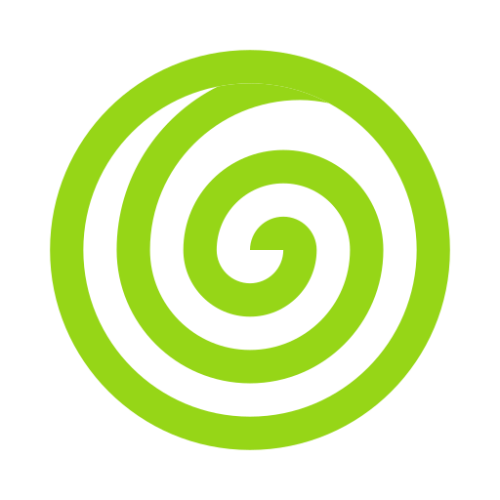First Project
In this documentation, we will see how to setup your first project with Intent, understand some basic concepts and get it running.
Setup
Language
Intent uses Typescript as it's primary language.
Prerequisites
Make sure that Node.js (version >= 18) is installed on your operating system.
Create a new project
Setting up a new Intent project is quite easy with npm installed. You can run the following command in your terminal to get started.
It will ask you a few questions, you can choose Yes or No as per your requirement.
npm i -g @intentjs/cli
intent new my-projectOnce this command has ran, move to the directory my-project and open it inside your fav code editor.
You can read more about the directory structure here.
Configuring the Project
INFO
Intent comes with default configuration with aim to help developers quickly setup the project and start building. You are free to make the changes as per your requirement.
Now when you open the .env inside the project, you will see set of following variables.
DEFAULT_DB=pg
DEFAULT_CACHE=memory
DEFAULT_QUEUE=sync
DEFAULT_STORAGE=local
DEFAULT_MAILER=loggerLet's understand these variables one by one.
DEFAULT_DB=sqliteWhenever you launch a new project with Intent, it comes with SQLite configured as it's database. This helps you quickly get started.
If you wish to change the database configuration, click here.
DEFAULT_CACHE=memorymemory cache is the local cache, so you can start using Cache in your database without breaking a sweat.
If you wish to configure a different cache for your project, read more.
DEFAULT_QUEUE=syncsync drivers are just a blank drivers which enable you to use queues in your application quickly. Read more about queues.
DEFAULT_STORAGE=localIntent comes enabled with local storage by default with the files stored inside storage/uploads directory. Read more about storages.
DEFAULT_MAILER=loggerlogger is the default driver of our Mailer, you can change this as per your requirement, to do so visit.
Running it locally
To run the project locally in watch mode, you can simply run the following command in your terminal.
node intent devVisit http://localhost:5001, and you should be greeted with a message.
Since, Intent comes with support for console commands as well, it will only be fair to have a look at that as well.
Headover to your terminal, and run the following command.
node intent greetHorace Slughorn once said -
"It is impossible to manufacture or imitate love"Voila 🎉 we are done with the project setup.
Formatting & Linting
Intent comes configured with eslint and prettier which you can use to lint and format your code respectively.
To do, you can make use of the following command.
$ npm run lint
$ npm run formatRunning in Production
Just like any typescript project, you will need to first build the Intent app, and then start the server. To do so, you can make use of the following commands
$ node intent build
$ node dist/app/main.js